Who doesn't want to do things faster, easier, and better?
I've probably posted this before, but I ran across this helpful little article by Whitson Gordon 'Do Everything Faster With These Keyboard Tricks.' There is much more to the article, but this was the meat I was looking for:
The Keyboard Shortcuts You Should KnowLet's start with the basics: learn as many keyboard shortcuts as your brain can store. You probably know a few (Ctrl+C to copy and Ctrl+V to paste, for example), but there are dozens of others that can replace the clicks you make all day long. Here are a few I can't live without:
- The Windows key (or Command+Space on a Mac): If you need to launch a new app, don't go clicking through your Start menu or Applications folder. Just press the Windows key—or hit Commnand+Space on a Mac—and start typing the name of the app in question. When its icon appears, press Enter, and you'll have launched it without ever reaching for the mouse.
- Ctrl+F: Ever search for something on Google, find a result that promises it has the phrase you're looking for, but you can't seem to find it in the 5,000-word article? Press Ctrl+F and you'll get a little search bar that helps you find any word or phrase on a page, instantly transporting you to the information you're seeking. (Bonus: you can then use Ctrl+G to scroll through the results.)
- Ctrl+L: In a browser, press Ctrl+L and your cursor will automatically jump to the address bar, ready for you to type in a new search or web address. I probably use this underrated keystroke more often than any other shortcut on this list.
- Ctrl+S: Save the document you're working on. Do this as often as possible, lest you lose everything when your computer crashes/loses power/your cat accidentally closes Microsoft Word.
- Ctrl+T and Ctrl+Shift+T: Instead of clicking that tiny New Tab button in your browser, press Ctrl+T to instantly open a new tab and start searching. (Bonus: if you accidentally close a tab and want to bring it back, press Ctrl+Shift+T. Like Thor's hammer returning to his hand, the tab will reappear in an instant.)
- Ctrl+Shift+V: Ctrl+Shift+V: You probably know you can press Ctrl+V to paste, but that often brings a lot of baggage with it—if you're copying text from a website, it could include the original font, links, and other formatting you don't want. To avoid this, many apps let you use Ctrl+Shift+V to paste a block of text without links and other garbage, so you don't have to waste time switching the font back to normal. Its behavior can vary a bit from app to app, but give it a try—on Mac you may find Command+Shift+V works in some apps, while Option+Shift+Command+V is required for others.
- Ctrl+Arrow Keys: I used to have a boss who could work his way around a long document with nothing but the keyboard, and it amazed me. Turns out, he was holding Ctrl and using the arrow keys—left and right move the cursor between words, while up and down move it between paragraphs. (Bonus: if you hold Shift while moving the arrow keys, you'll select that text instead of just moving the cursor.)
So... don't ever say I didn't tell ya somethin!
***
"Those who trust in themselves are fools, but those who walk in wisdom are kept safe." - Proverbs 28:26
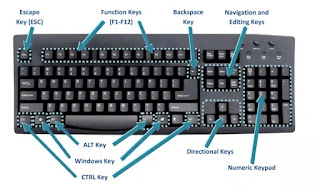
No comments:
Post a Comment